Download patient data as a PDF report or CSV file
- Go to the Exer Provider Portal and click into the patient list on the left menu bar. Select patient.
- Click on the "Download Report" button.
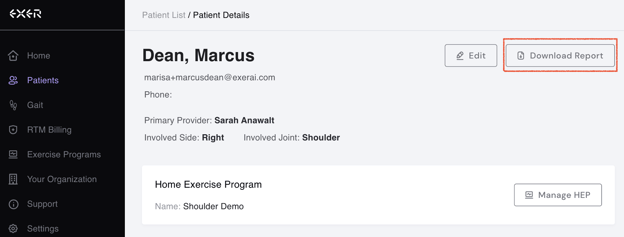
- Select the file format you prefer (PDF or CSV) as well as the date range for the data you want.
- Once you've made your selection, click on the "Download PDF" or "Download CSV" button. Note: if you're downloading a PDF report with a very large time range, it might take an extra couple of seconds for the PDF report to be generated.
- The PDF report or CSV file will be downloaded automatically.
- You can attach the patient activity data to your billing report or copy the information over into your notes or EMR/EHR.
If you have any questions, feel free to reach us at customers@exer.ai.