How to give patients access so they can use the Exer Health application at home
- From the Exer Health Patient List page, click on the purple "+ Add New Patient" button in the top right corner.
- Select which Exer product you are adding to the patient. Note: your organization may only have access to a single Exer product.
- To add individual patients, fill out the fields in the form.
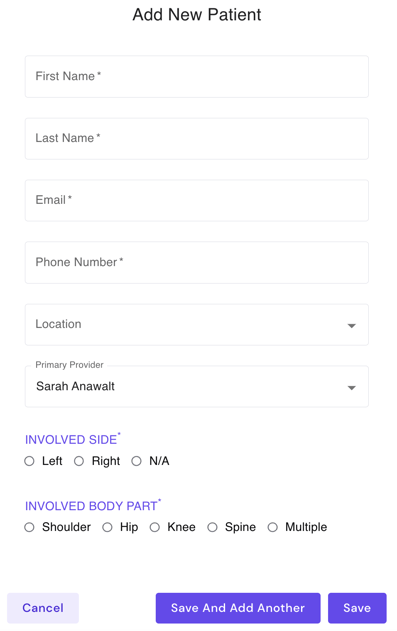
- Phone number is required in order for us to send your patients regular check-in questions and collect their PROs.
- If your patient does not have an "involved side" or a single "involved body part", please click "N/A" and "Multiple".
- To add multiple patients at the same time, use the "Bulk Add" feature.
- You will be provided a CSV Template that you can use to fill out details of multiple patients and upload it to the Provider Portal in one go.
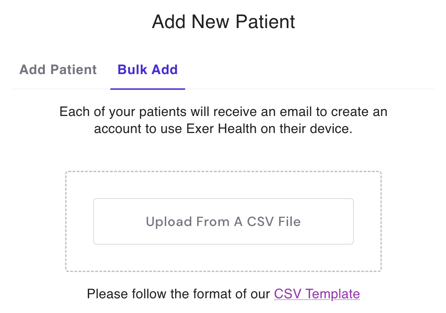
- You will be provided a CSV Template that you can use to fill out details of multiple patients and upload it to the Provider Portal in one go.
- Great work! You will need to assign an Exercise Program to your patient(s) in order for them to receive an email invitation to create their account and start using Exer Health.
- You can learn about assigning an Exercise Program here.
If you have any questions, feel free to reach us at customers@exer.ai.