Exer Gait performs accurate gait analysis in under 20 seconds - learn how to set up your walkway for precise results
Set up your walkway
1. Measure out 18 feet of walkway space. Mark that walkway floor 3 feet from each endpoint, which will act as acceleration and deceleration zones.
2. Mark out the midpoint of that walkway.
3. The walkway should be 3 feet wide - slightly more or less is okay.
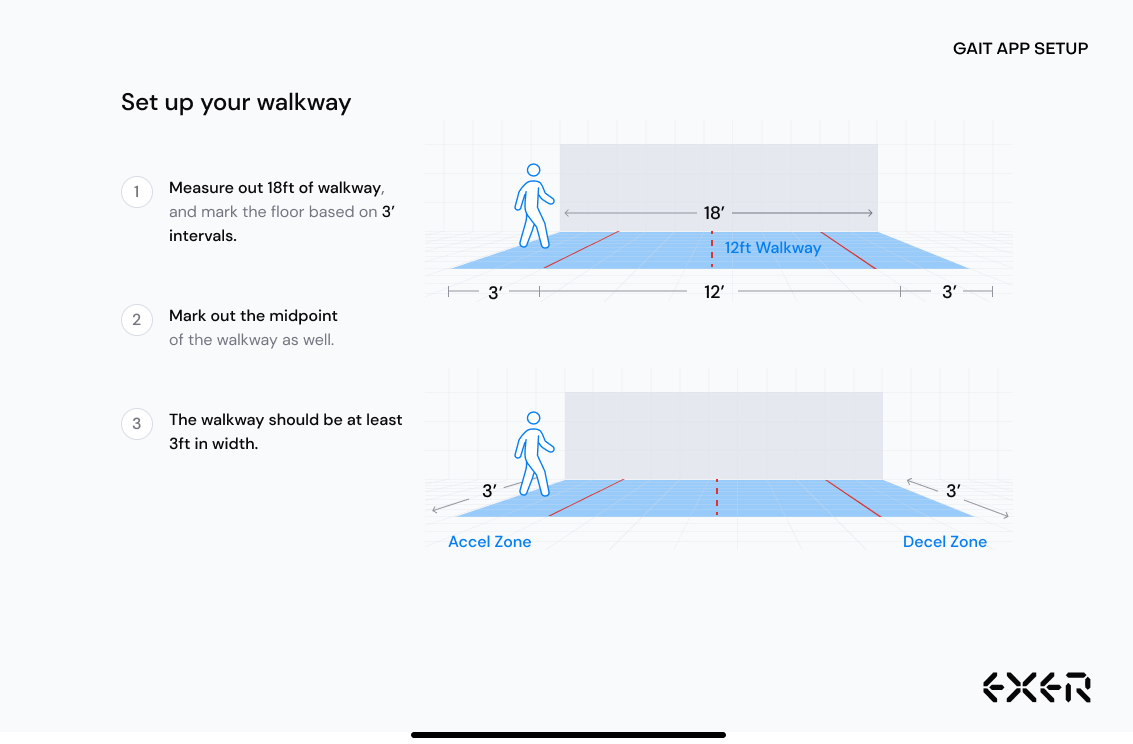
Set up your tripod
1. Attaching your iPad mount to the tripod. If you don't have a tripod we suggest this tripod from Amazon and to pair it with this iPad holder.
2. Adjust the tripod height such that the iPad lens is 36 inches above the ground.
3. Make sure your iPad camera is on the RIGHT side if you're facing the iPad screen.
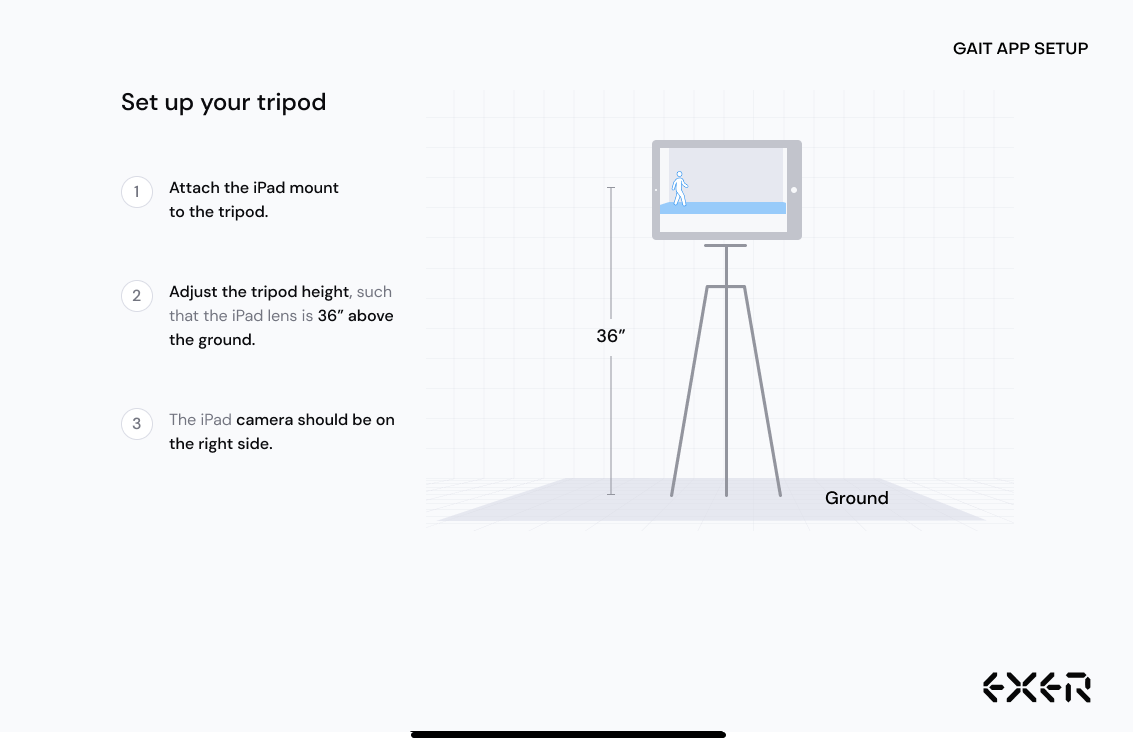
Set up your space
1. Measure 12 feet from the closer edge of the walkway.
2. Place the iPad there - at 12 feet away from the center of the walkway.
3. The iPad screen should be facing the walkway - we are using the front camera to conduct the gait assessment.
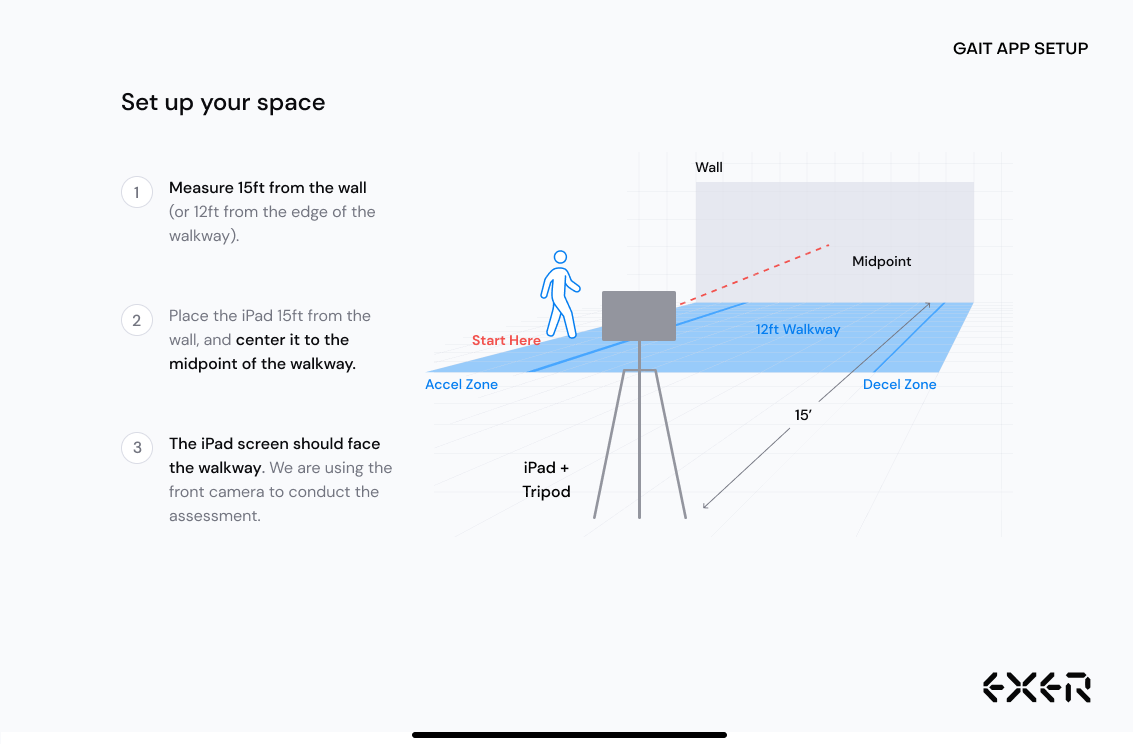
Other tips
If you have any questions feel free to email support@exer.ai
1. Use the calibration tool in the Exer Gait app to make sure the iPad is level. You can find that tool as an option when you open the app, and before you "start a gait assessment".
2. Only the walkway should show up in the screen view. The acceleration and deceleration zones should be just outside of the camera's view.
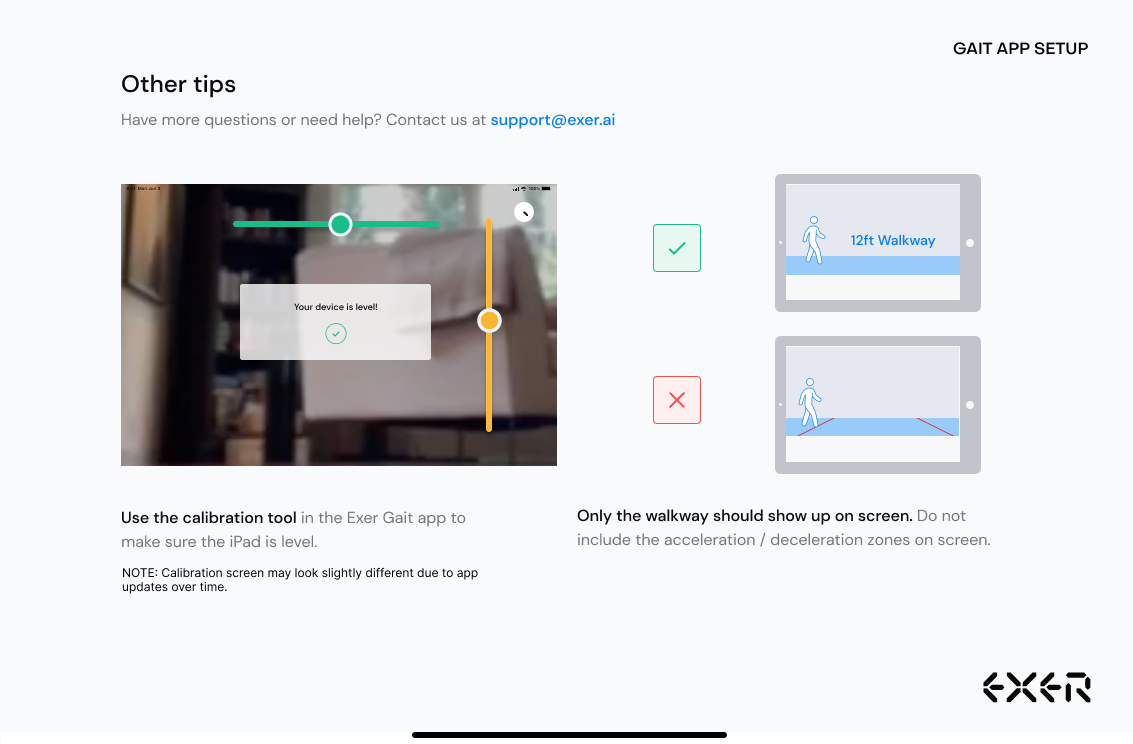
If you have questions, email us at support @ exer.ai